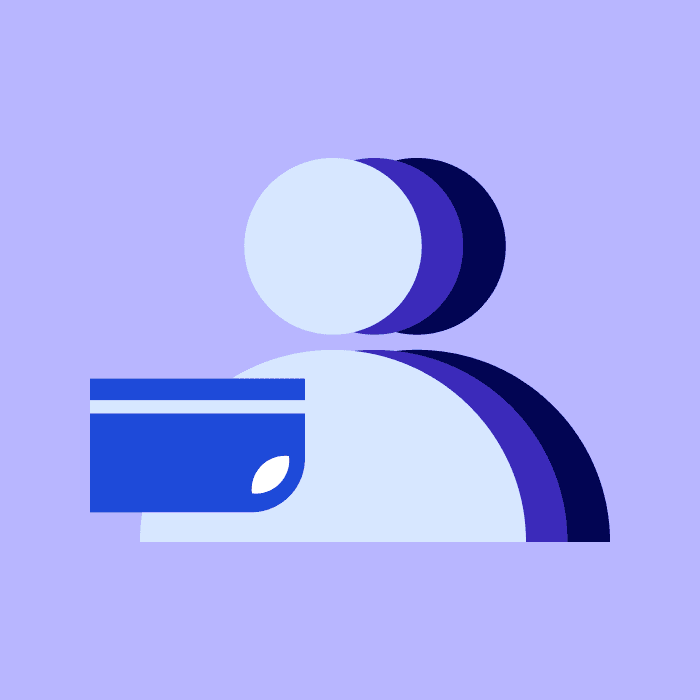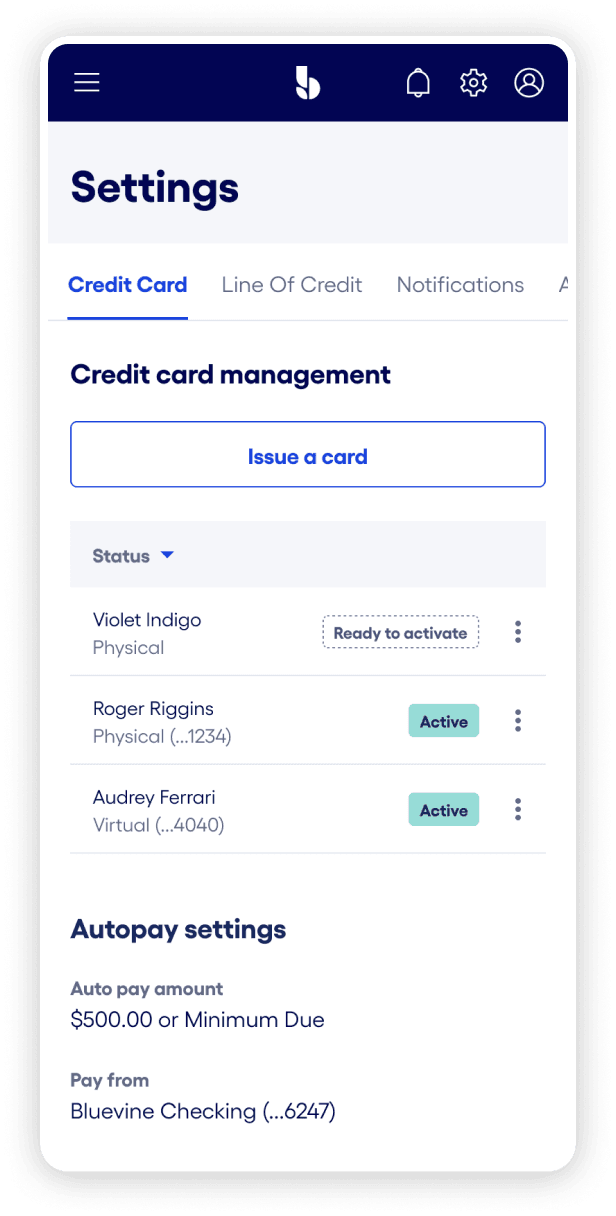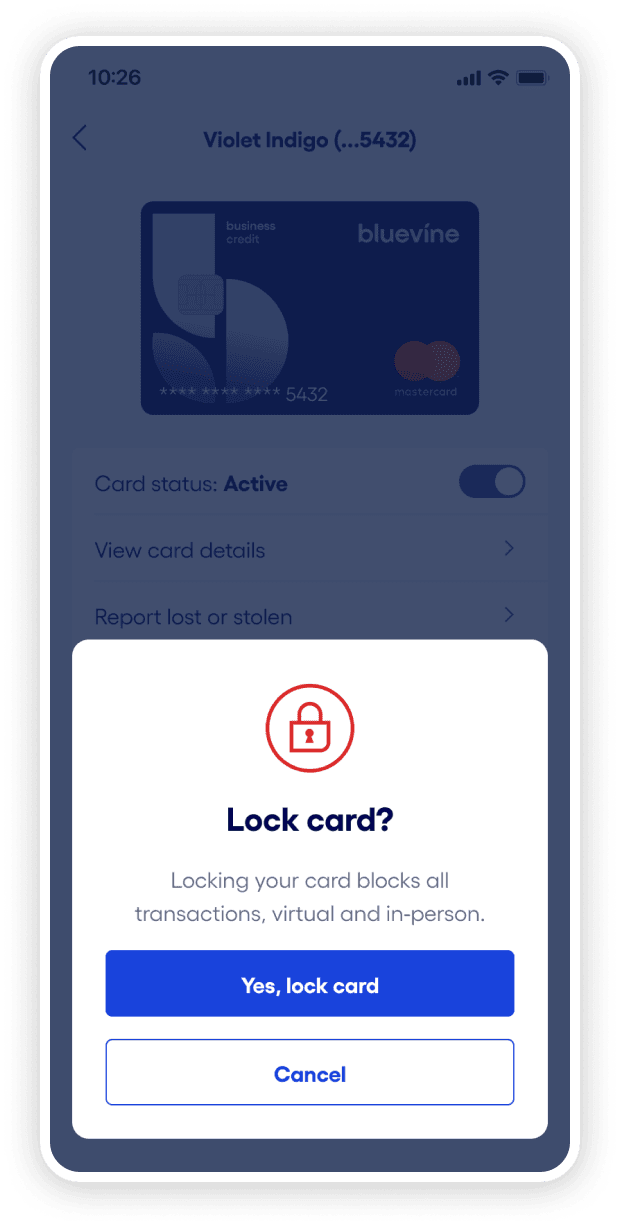Understanding roles and permissions.
Each role has different permissions to give you the flexibility you need to share account access with your team while keeping important financial information secure.
What can authorized users do with credit card access?
Your authorized users will be able to make payments toward the account balance and see all transactions made on your Bluevine credit card account. Authorized users are also able to send, schedule, and approve payments from your Bluevine Business Checking account. Administrators can edit these payment permissions at any time.
What can employees do with credit card access?
The employee role is different from an authorized user in that its account permissions are more limited. You can issue an employee a physical and virtual card that they can use to make purchases—while earning 1.5% cash back—and you can set user-specific spending limits. However, employees can only see their own card details and transaction information in their dashboard. Because of this, employees are not able to make payments toward your account balance.