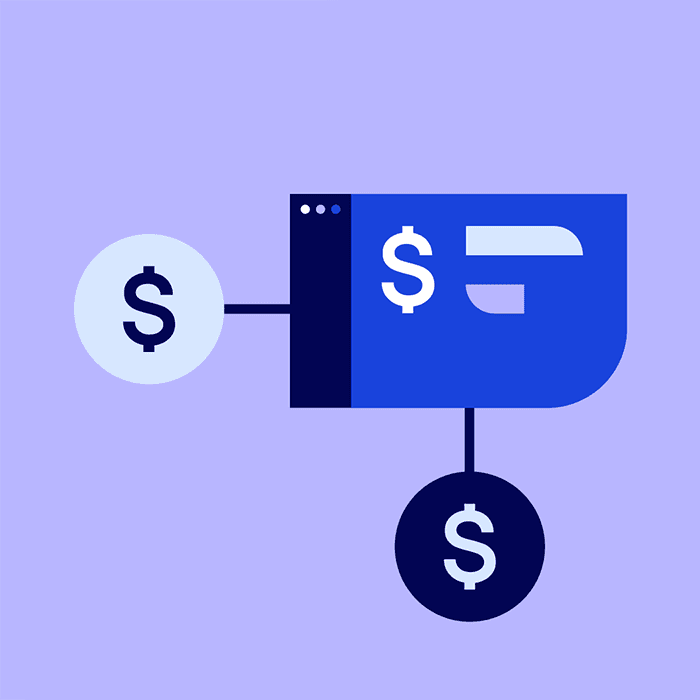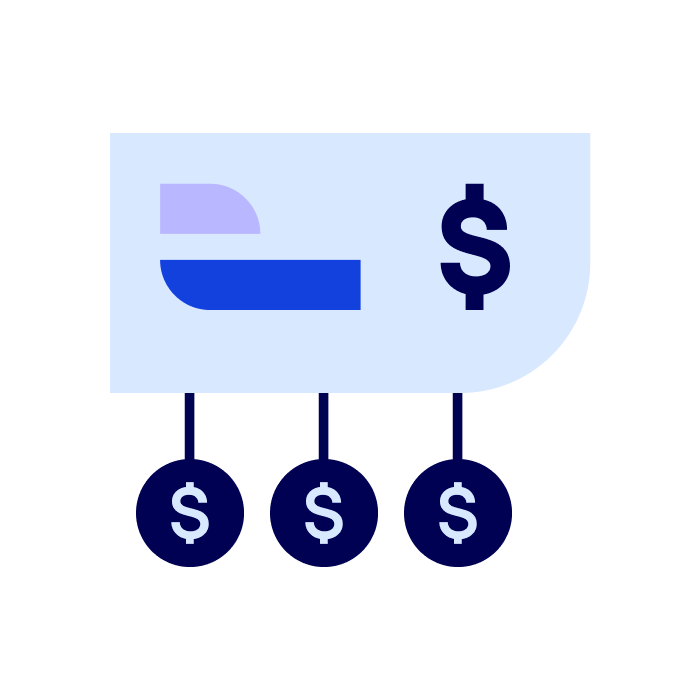How to connect an
external bank account to
Bluevine Business Checking.
Connecting your external account can help you get the most out of Bluevine Business Checking. Learn how you can easily connect your accounts—and how doing so may help you get faster processing times and higher account limits sooner.
Why should I link an external bank account to my Bluevine Business Checking account?
When you connect your external account, you’ll automatically become eligible for faster processing times and higher limits on check deposits, ACH, and wire payments. Without a connection, it’ll take us longer to get to know your business, delaying these improvements.
If you send payments via the payment dashboard, you’ll be able to use your external bank account as a funding source. It’ll also be easy for you to transfer funds into your Bluevine Business Checking account via free ACH.
If you have a Bluevine Business Checking account and a Bluevine Line of Credit, connecting your external bank account can also have benefits for your line of credit. See our line of credit bank connection guide to learn more.
When you connect your external account to Bluevine Business Checking, you may see that you're connecting to Coastal Community Bank, Member FDIC. This is correct—we partner with Coastal Community Bank, Member FDIC, to offer Bluevine Business Checking accounts.
Are bank connections secure?
To connect your external bank accounts, we use a service by Plaid, which lets you link your external accounts to Bluevine by signing in with your bank credentials. (We won’t see your bank sign-in information.) Making a connection is fast, easy, and secure—Plaid communicates with your bank to keep your sign-in information private.BVSUP-00114
How do I connect my external bank account?
The easiest way to connect your bank account is to head to the Home tab of your Bluevine dashboard and click “Transfer money.” In the “Transfer from” dropdown menu, click “Add bank account.” You can also access this “Transfer money” screen from your Checking tab.
There are three other ways to connect your external account:
- During onboarding for your Bluevine Business Checking account, use the bank connection page to connect your external account.
- From the Checking tab, click “Account details,” then “Account limits,” then “Request limits increase, then finally “Add bank account.”
- From the External Accounts tab on your Bluevine dashboard and click “Add bank account.” Your external bank may prompt you to answer security questions before you link your accounts.
Be sure to enter the correct information for your username, password, and security answers. The most common reason customers are unable to connect their bank accounts is a password or username error.
If your external bank isn’t listed, please feel free to give us a call at (888) 216-9619, select option 1, then select option 2. We’ll work with Plaid to see if we can add your institution to our bank connection service.
Once you've successfully linked your external account, you'll be able to set it as your primary account.
Some external banks will require you to join a three-way call with Bluevine customer support to finalize your connection. If this is the case, please call us during business hours—Monday through Friday, 8am–8pm ET—and we’ll help you every step of the way.
Linking your account through your external bank
If you’d like to connect your Bluevine Business Checking account from your external bank account, here's the information you'll need to have handy:
There are three other ways to connect your external account:
- Bluevine's routing number: 125109019
- Your Bluevine Business Checking account number, as listed on your dashboard
OR
- Our Bank Verification Letter from your Bluevine dashboard, which includes your routing and account numbers.
A note for Chase customers:
If you're connecting your Chase business account to Bluevine, you'll need to verify your Chase account number and routing number with us so we can authorize the connection.
Follow our step-by-step Help Center article for connecting your bank account.
What happens if I notice my external account has disconnected?
If your external bank account gets disconnected, we’ll notify you via email and on your Bluevine dashboard. There are multiple reasons your account might get disconnected, but none of them will affect the pending debits and credits on your account.
To re-establish the bank connection, just head to External Accounts on your dashboard and click “Add bank account.” We may ask you for additional security information to verify the reconnection.
How did my account get disconnected?
Here are some common reasons your external account could’ve been disconnected:
- Something on the bank’s end. Your bank may have recently updated their website or app, or there could’ve been some other temporary miscommunication.
- Sign-in change. If you’ve changed your username or password on your external bank account, you may have to reconnect.
- Multi-factor authentication issue. Your bank may require reverification if it’s been a while since your last sign-in, or if you locked your bank account with a physical authenticator or key fob.
- Plaid issue. Plaid might be having trouble connecting your accounts or keeping them connected. If you think this might be the case, please visit Plaid’s help center.BVSUP-00059
Explore helpful guides.
Learn how to make the most of your Bluevine account with these in-depth product guides and resources.
Ready to apply?
Submit your application in just a few minutes.BVSUP-00006