How to send business payments with Bluevine
Learn how to send each payment type from your Bluevine dashboard.
Save time with simplified bill payments.
Fast, simple, secure.
Make all your business payments from one easy-to-use dashboard, backed by advanced cybersecurity and FDIC insurance.
Pay how you want.
Send domestic payments via standard ACH, same-day ACH, wire, check, or debit card. Or, send international payments with simple, upfront pricing.
Getting started
Easily add payees to make and schedule payments.
First, you’ll need to add your vendor as a payee on your Bluevine dashboard. Your vendor might be one of our 40,000+ pre-verified payees. If not, here’s what we’ll need to know about them:
Required
- Address
- Business type
Optional
- Bank name
- Routing number
- Account number
All the payment options you need
Free standard ACH
An Automated Clearing House (ACH) transfer is an electronic money transfer between banks. You can connect an external bank account to easily pay bills via free standard ACH from your Bluevine Business Checking account or your external account.
How long until I can use my funds?
- 2–3 business days from Bluevine Business Checking account
- 3–4 business days from debit card
- 5–6 business days from external bank account
No fee.
How do I send a standard ACH?
- Navigate to Payments on your Bluevine dashboard and click Send payment.
- Select your payee or add a new payee.
- Select where you’d like to pay from in the Pay From dropdown menu.
- Enter the payment amount and bill details.
- Choose your payment method as standard ACH, then choose a frequency and send date, then click Next.
- Verify your information, then click Send Payment.
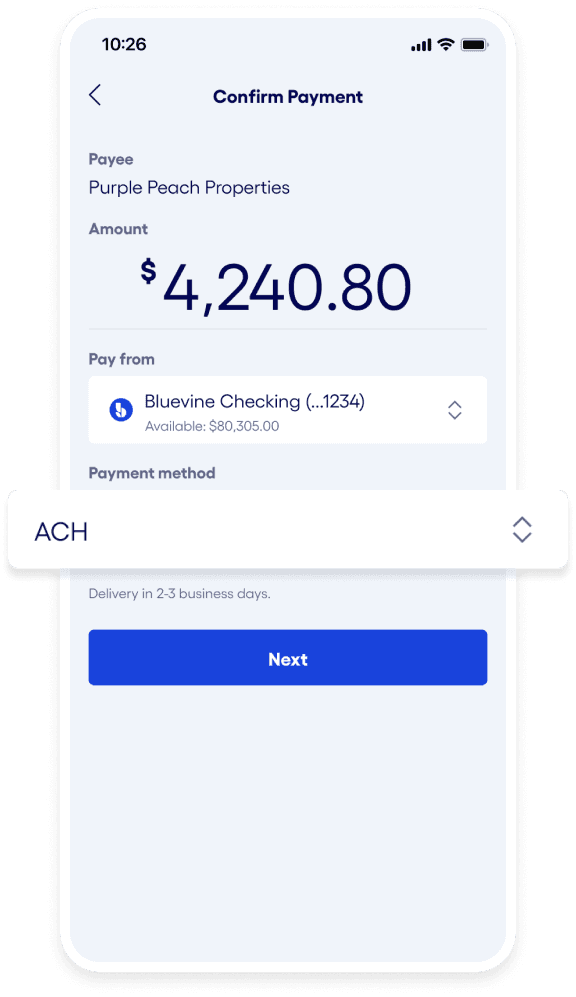
Same-day ACH
If you’re sending an ACH from your Bluevine Business Checking account, you can send it as a same-day ACH.
How long does it take?
- Same-day if submitted by 2:00pm ET from Bluevine Business Checking account, otherwise sent next business day
Fee: $10
How do I send a standard ACH?
- Navigate to Payments on your Bluevine dashboard and click Send payment.
- Select your payee or add a new payee.
- Select where you’d like to pay from in the Pay From dropdown menu.
- Enter the payment amount and bill details.
- Choose your payment method as standard ACH, then choose a frequency and send date, then click Next.
- Verify your information, then click Send Payment.
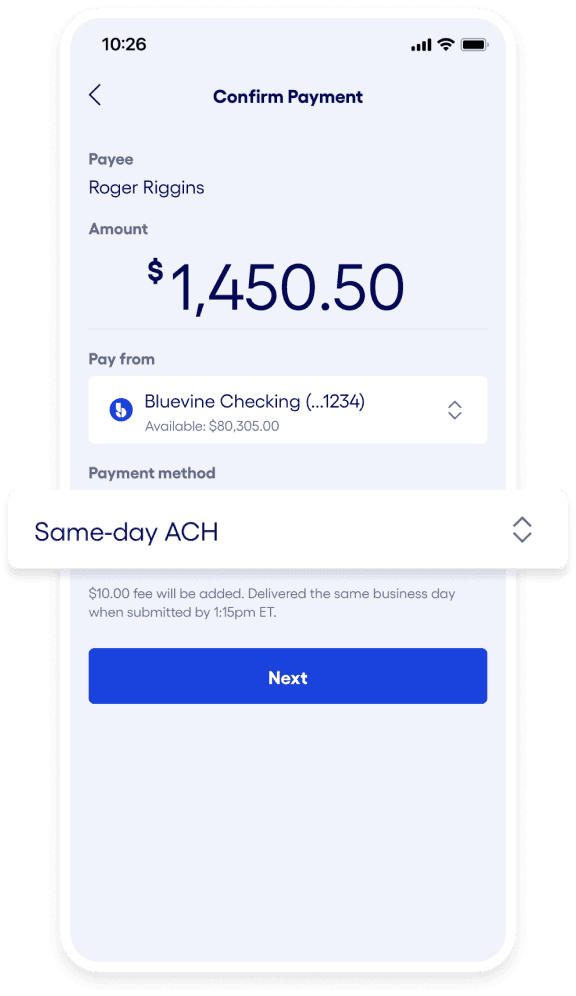
Domestic wire transfer
A domestic wire transfer is often the fastest way for you to pay a vendor. For security reasons related to this payment method, we may ask you for extra information about your payee, such as:
- Length and nature of your relationship with payee
- Expected frequency of payment
- Maximum payment amount expected
- Payee’s business type
- Date of the service being paid for
- Invoice number for wire transfer
How long does it take?
- Same-day if submitted by 3:30pm ET from Bluevine Business Checking account, otherwise sent next business day
- Same-day if submitted by 3pm ET from credit/debit card,1 otherwise sent next business day
- 3–5 business days from external bank account
Fee: $15 for outgoing wires
How do I send a same-day ACH?
- Navigate to Payments on your Bluevine dashboard and click Send payment.
- Select your payee or add a new payee.
- Select where you’d like to pay from in the Pay From dropdown menu.
- Enter the payment amount and bill details.
- Choose your payment method as wire, then choose a frequency and send date, then click Next.
- Select whether you want to send your payee an email notifying them of the payment.
- Verify your information, then click Send Payment.
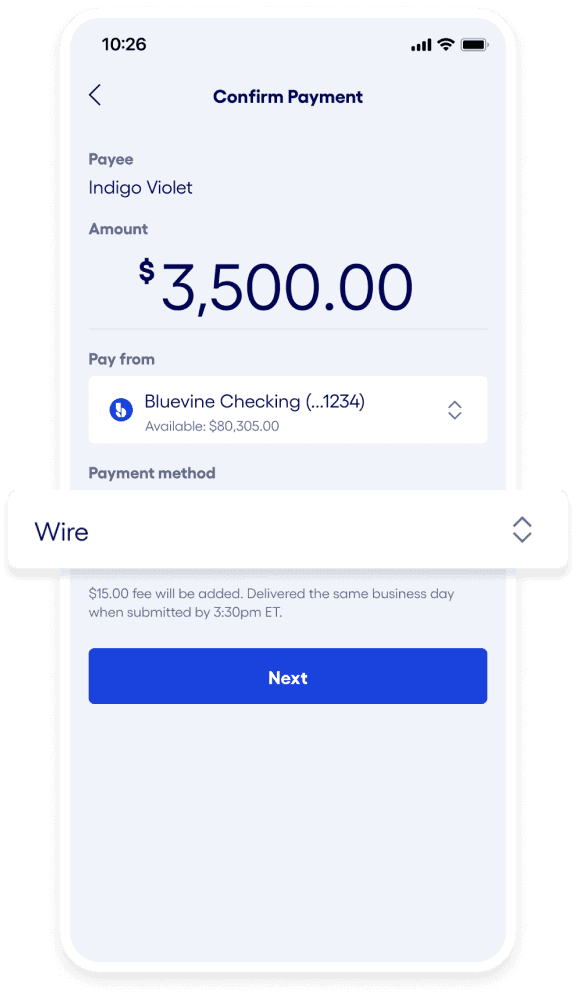
Check
If you have your payee’s address but no bank account details, Bluevine can mail a check to your payee for you. Once sent, you can track your check payment from your dashboard.
You can also write and send your own checks if you’d like. As a Bluevine Business Checking customer, funded accounts get two free checkbooks each year when you order on your dashboard.
How long does it take (when sent via Bluevine)?
- 5–7 business days from Bluevine Business Checking account
- 6–8 business days from debit card
- 8–10 business days from external bank account
Fee:
- No fee for self-written checks
- $1.50 per check sent from Bluevine Business Checking account
How do I send a check with Bluevine?
- Navigate to Payments on your Bluevine dashboard and click Send payment.
- Select your payee or add a new payee.
- Select where you’d like to pay from in the Pay From dropdown menu.
- Enter the payment amount and bill details.
- If you haven’t entered bank details for your payee, check will be your pre-selected payment method. Choose a frequency and send date, then click Next.
- Verify your information, then click Send Payment.
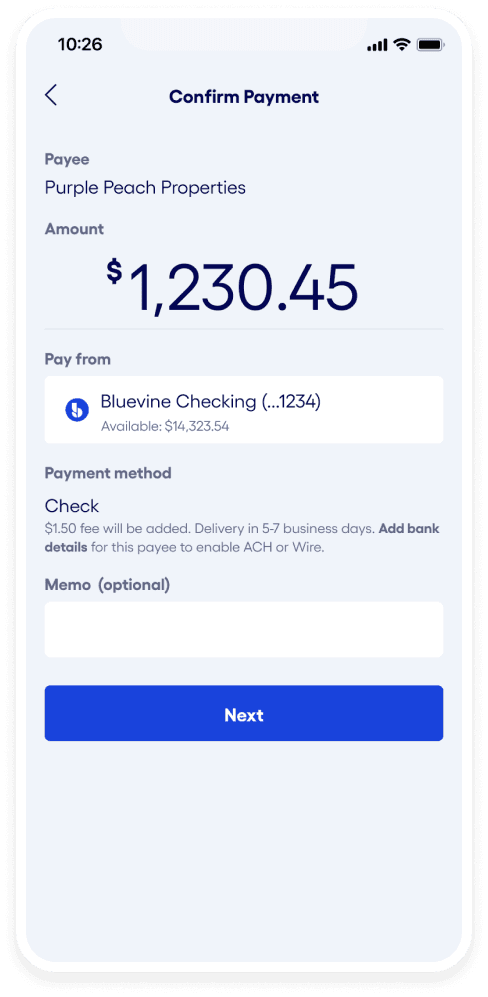
Debit card
You can use a debit card to fund payments sent through Bluevine.BVSUP-00046
For card options that are pre-integrated into your Bluevine dashboard, try your Bluevine Business Debit Mastercard®.
How long does each payment method take if I use a debit card?
- Standard ACH: 3–4 business days
- Domestic wire: 1 business day (same-day if submitted by 3:00pm ET)
- Check: 6–8 business days
Fee:
- Fee: No additional fee
How do I add a debit card as a payment option?
To add and verify your card:
- Navigate to External accounts on your Bluevine dashboard and click Cards.
- Click Add Card, and input your card information in the pop-up window.
- Verify your information, then click Add Card.
- Navigate to your card history on your bank’s website. You’ll find two micro-charges to your card from “BV*Temp.” (We’ll reverse these charges within 48 hours of issuing them.) Note the amount of each charge.
- Navigate back to your Bluevine dashboard and type the amounts into the open fields, then click Verify Card.
How do I make a payment using a debit card?
Once your card is verified on your Bluevine dashboard, it’ll appear as a “Pay From” option when you make a payment:
- Navigate to Payments on your Bluevine dashboard and click Send payment.
- Select your payee or add a new payee.
- Select your card in the Pay From dropdown menu.
- Enter the payment amount and bill details.
- Choose your payment method (standard ACH, wire, or check), then choose a frequency and send date, then click Next.
- Verify your information, then click Send Payment.
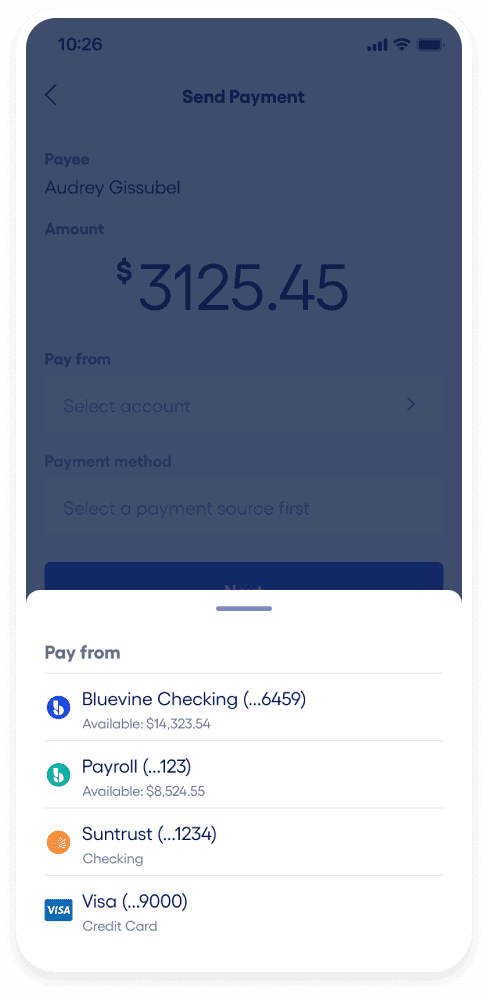
International payments
Bluevine offers both USD and non-USD international payments with simple and transparent pricing. Send payments to 32 countries in 15 currencies, and fund them with your Bluevine Business Checking account or sub-accounts.
How long does it take?
- Most arrive in under 1 business day (payments are sent from 8am–5pm ET on business days)
Fee:
- USD: $25 per payment
- non-USD: $25 + 1.5% of payment amount (as converted to USD) per paymentBVSUP-00081
How do I send an international payment through Bluevine?
When inputting a payee’s address, simply select a country other than the U.S. to set them up as an international payee. Then, to send an international payment:
- Navigate to Payments on your Bluevine dashboard and click Send payment.
- Select your payee or add a new payee.
- Select where you’d like to pay from in the Pay From dropdown menu.
- Enter the payment amount and bill details. If sending a non-USD payment, select which currency you want from the dropdown menu next to payment amount. We’ll show you how much your payment converts to in USD in the “You send” box.
- Choose your payment method as “International payment,” then click Next.
- We don’t currently offer scheduled or recurring international payments.
- Verify your information, then click Send Payment.
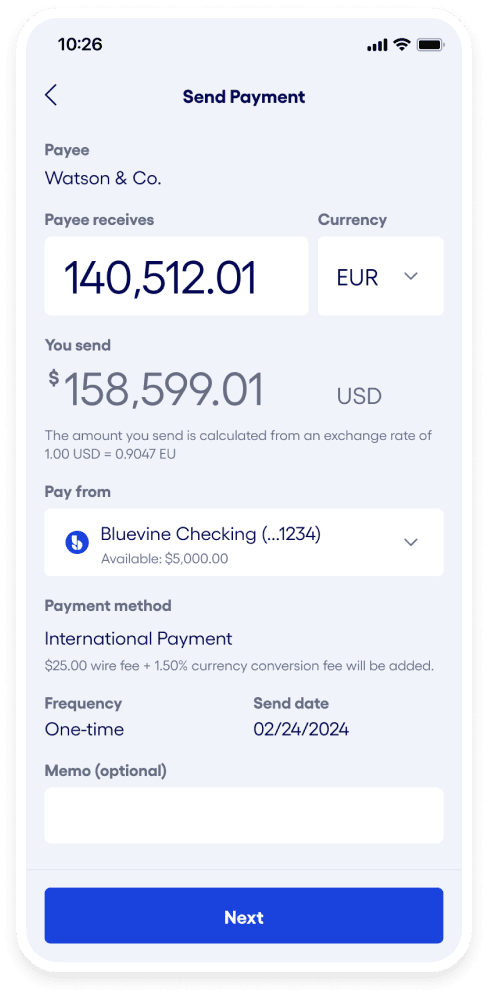
Explore helpful guides.
Learn how to make the most of your Bluevine account with these in-depth product guides and resources.
Ready to save time
paying your bills?
Manage and pay all your bills in one place.



